Posts filed under 'Toshiba Laptop Problems'
Toshiba Satellite model M35X - fixing power connector
Toshiba Satellite M35X model is known for it’s power connector problem. This issue has been covered on this blog a few times before in the following articles.
Toshiba Satellite M35X and Satellite A75 power jack and battery charge problem
Failed power jack workaround (guide for a Satellite A75 notebook similar to Satellite M35X)
Here’s another well written and documented guide submitted by Stephen Macuch. Thank you Stephen for the great pictures and very detailed instructions.
This is a view of the laptop power connector before the repair:

Inside the yellow circle is the main power connection from the connector to the board – note that you can see a dark circle completely around it, indicating that there is no solid metal connection.
Also note that it looks somewhat ‘burnt’ – this is indicative of sparking taking place. This connection carries 3 amps of current. The current then passes through the component labeled PF1 ( literally ‘Power Fuse 1’). It then is supposed to connect to this side of the part circled in red (‘PL1’) – but notice that flexing of the board as the connector was wiggled caused a crack you can see running horizontally under this end of this part.
Same view, after the repair:

The green coating covering the metal leading up to the power connector was scraped off down to the bare copper of the board, in three places – the center pin, circled in yellow here, and the connector pins on both sides (see below). All were resoldered – on the top side of the board first, then touched up on the bottom (which is not where the primary electrical contact is made). The new broader, smoothly-tapered connection will be both physically stronger, and a better electrical connection.
Inside the red circle, you can see this was done for other part (PL1), as well.
Bottom view of connector, before the repair:

Again note that inside the circled areas, you can see dark circles where there should be solid metal, indicating that the original physical connection has been broken, and the parts are only transferring power due to the fact that they are touching . In fact, the only thing even holding the connector to the board is the connection in the bottom middle (between the two lower yellow circles) and it has a crack in it, as well.
Notice, also, the dried flux residue, indicating that this bottom-side soldering was done entirely, or touched up, by hand - and not cleaned afterwards.
The actual metal that conducts the power is actually of the top side of the board, where the connector is mounted, but the fact that the solder that flowed through mounting holes has cracked indicates is was not properly soldered in the first place.
As you can see in the two views below, all solder joints between the connector and the top side copper on the board now look much better. Increasing the size and coverage of the solder joints to the metal sides of the connector will make its mounting to the board physically much stronger as well, and better able to resist any side-to-side or up-and-down forces.


Inside the red circles, you can see that both sides of that part PL1 have been well resoldered.
This bottom view of the board after the repair shows good flow of solder through to the bottom side at the time the joints were resoldered.

Here’s another common problem with this model:
Laptop locks up, freezes up or reboots when you touch the speakers
18 comments July 16th, 2007
Toshiba Satellite A60 and A65 problems
Let’s talk about problems typical for Toshiba Satellite A60 and A65 notebooks. Do you own one of these laptops? Is it working fine for you?
Here are some typical issues I’ve notices with this model.
1. First of all - overheating
Does your laptop shuts down without any reason when you ran CPU intensive programs? If yes, then most likely it happens because the laptop overheats. It happens because overtime the heatsink gets clogged with dust. A layer of dust collects between the cooling fan and the heat sink (dashed line on the picture) and heat produces by the processor gets trapped inside the laptop. As a result of that, the processor overheats and the laptop shuts down.
There are two different way to clean the heat sink and fan in these models:
- Buy a can of compressed air or find an air compressor and blow off the heat sink through the air intakes on the bottom of the laptop.
- Remove the keyboard (steps 5-9) and you’ll get an access to the cooling fan. Blow off dust from the fan and the heat sink.
In some cases the laptop overheats because of defective cooling fan. The fan should start working as soon as you power up the laptop. If the fan will not star, most likely it’s bad and must be replaced. You can find a new heat sink cooling fan for Satellite A60 and A65 notebooks by the following part number: V000042110
2. Defective onboard memory
Here’s another common problem - bad onboard memory. This memory is integrated into the motherboard and if it goes bad you’ll have to replace the entire motherboard.
If your laptop starts with some weird characters or lines of dots on the screen, most likely you have a faulty onboard memory. If you test the laptop with an external monitor, you’ll see the same defective video on the external monitor too. You can test the onboard memory with Memtest86+ utility. Remove any external RAM modules and run the memory test. If the onboard memory fails, you’ll have to replace the motherboard.
The integrated memory module is located close by the memory extension slot, under the foil.
UPDATE: If you have bad memory, you should read comment 93 submitted by Daniel on September 28th, 2007.
3. Last but not least - power jack issue.
With Satellite A60 and A65 notebooks this problem is not as common as with Satellite M30X, M35X, A70 and A75, but it’s still a problem. Overtime, the power jack might get loose and the positive pin stops making a good contact with the motherboard anymore. As a result, the laptop switches to the battery power even though the power adapter is still plugged in. Usually you can temporally fix the problem by adjusting the power adapter plug on the back of the laptop, but after some time the problem reappears.
In this case you’ll have to disassemble the laptop, remove the motherboard and resolder the power jack. You can find a new power jack here, just search for “A65 power jack”.

Do you experience the same problems or you have another issue with your Satellite A60 or A65 notebook? Please share your experience.
Instructions for replacing laptop power jack yourself
141 comments April 27th, 2007
Toshiba Satellite A75 – nothing but problems?
 About 3 weeks ago I received a comment from a user who described his experience with Toshiba Satellite M35X. Today I got one more for Toshiba Satellite A75. Even though these are completely different models, they have very similar problems: laptop heatsink gets clogged and the laptop overheats, improperly grounded top cover causes the laptop to freeze up and reboot, badly designed DC jack causes the power failure. May be your experience is more positive?
About 3 weeks ago I received a comment from a user who described his experience with Toshiba Satellite M35X. Today I got one more for Toshiba Satellite A75. Even though these are completely different models, they have very similar problems: laptop heatsink gets clogged and the laptop overheats, improperly grounded top cover causes the laptop to freeze up and reboot, badly designed DC jack causes the power failure. May be your experience is more positive?
I got the laptop as a Xmas present from my boyfriend in Dec 2004. Shortly after I got it, I got the blue screen of death. Then it began freezing up on me. Toshiba told me this was a problem with a grounding wire in the motherboard. I took it to a service center and they fixed the problem. Within about another 2 months, it started doing hard shut-downs when any load was present - was unable to burn DVDs, view DVDs, play music or even view basic graphics on the internet, as well as shutting down during use of Windows Media Player. The fan was loud! Then, the AC adapter problem. To this day, I have no green light showing at all on the front of my computer. It was fine at first, then started flickering (when I pressed down on silver plate that was replaced at the service center due to the grounding wire problem), the green light would come back on for a short time and then disappear again.
The laptop is getting power while plugged into the wall and the battery is recharging…..but, what’s up with the green light disappearing?
I have a cooling pad underneath my Toshiba that has an external power source - overheating is NOT the problem with this computer. From what I can surmise, the issue is in the CPU. The motherboard probably needs to be replaced and God only knows what’s causing the problem with the LED indicator.
At this point, my computer is now out of warranty, however, because I brought these problems to their attention during the warranty period, they have essentially issued a blank check for me to have “any hardware problems fixed” as an exception to the warranty. They were too quick to authorize this, so my feeling is that these problems are systemic with this model and Toshiba is well aware of them, though why they have never issued a recall is beyond me and does not bode well for Toshiba’s PR department.
It is going in for repairs tomorrow (had to back everything up in case the motherboard has to be replaced) and I will advise what the findings are when I get it back - estimated time for repairs is 2 weeks.
If this computer were not being fixed on Toshiba’s dime, I wouldn’t bother paying to have it fixed - I’d just buy another laptop. I am very upset that I’m unable to use this laptop for any of the features they advertise. I also strongly suspect that Toshiba knew of these problems beforehand and sold the things anyway, looking for Xmas windfall revenue - this computer was introduced in Dec. 2004, if memory serves correctly.
What a sad indictment of corporate greed - this laptop was $1,500 - we’re not talking about a pack of gum, here.
So, is your experience any different?
UPDATE:
Hi all, it looks like Toshiba issued a 12-months warranty extension for Satellite A70, A75, M30X and M35X notebook computer and it’s effective November 7, 2006. For more details check out the following links
www.a70m30xsettlement.com/notice.pdf
www.a70m30xsettlement.com
Thanks to Adnan for submitting the link here.
112 comments May 23rd, 2006
Toshiba Satellite A105 battery charging problem
Today I got Toshiba Satellite A105-S2712 for repair with the battery charging problem. It is a new model and we do not have a lot of experience with these laptops. The customer complained that the laptop will not charge the battery when it is plugged into the AC outlet.
The laptop failure symptoms:
The laptop will not turn on when I try to start it from the battery. When the laptop is turned off and plugged into the AC outlet the battery charge LED doesn’t light up. I know that the battery is not charged and the LED should light up when I plug the laptop into the AC outlet. The laptop starts fine when it is plugged. When I move the mouse over the Toshiba Power Icon in the lower right corner, the balloon will pop up and there is a line in there: Battery Remaining: N/A.
The problem repair procedure:
You can easily fix the problem just by updating the BIOS. Toshiba says that the BIOS version should be at least v1.30. So, go to Toshiba website and click on Downloads. Select your laptop model and find any downloads for the BIOS. In the BIOS change history you will see the description of changes.
After I updated the BIOS, the battery charging problem disappeared.
98 comments May 23rd, 2006
Toshiba Satellite M35X owners, are you happy with your laptop?
 For all “happy” Toshiba Satellite M35X laptop owners.
For all “happy” Toshiba Satellite M35X laptop owners.
I just received a very interesting comment for one of my posts. I think that this comment would be very useful for many Toshiba Satellite M35X laptop users and deserves to be published as a standalone post. The comment was submitted by user Hack.
In the following article the author mentions the picture posted here: Toshiba Satellite 1900. Laptop loses power and shuts down without warning.
Here it is:
Well I have arrived with the same problem as the rest of you. I bought a M35X-S149, my first mistake. Let me say that I think Toshiba robbed us all. What a LEMON. My LCD backlight inverter burnt out at 3 months, and now at 12 months and 2 weeks my laptop won’t charge. I called Toshiba and they WILL NOT SEND ME A #041011, nor will anyone who will repair the board for $150-$200. The spring in the audio out jack that holds a plug snug is shot, all output is crackling and worthless.
Talk about pissed. Oh yea I almost forgot, the recall too. The idiots forgot to install proper shielding for the motherboard causing freezing and reboots; of course Toshiba never notified me about the problem. Anyway my anger is causing me to loose my focus.
The author is 95% correct, resolder the circled points in the picture and you should be back in business. Although if the jack itself has problems like mine did, all resoldering the jack will do is PISS YOU OFF. The way that the jack is designed provides a poor connection. There is only one tiny piece of metal that makes contact to the outer negative part of the plug.
Don’t be fooled by looking at the jack from the outside. All of those daisy petals that look like they hug the outside of the plug don’t do anything electrically; they just attempt to hold in the plug in place against a tiny contact at the bottom of the jack in between the daisy petals. The power connection was gradually getting harder and harder to get the orange light to stay lit so it would charge. That was my jack slowly wearing out or quickly wearing out. It took about a month or two. Then finally the jack was noticeably loose, that was the day that the solder point on the positive connection broke loose. It didn’t break loose from the board; the metal pin broke loose inside the solder itself. The craptop would no longer show any lights at all except the blinking orange light of rage. Someone please call Toshiba and tell them to USE FLUX!In the photo, the two solder points on the left and the right hold the outer shielding over the jack and hold it in place. At no point does the outer shielding make contact with the inside of the jack, even though on the board they are all connected. The top center solder point is the negative connection, and the bottom center is the positive. That tip is for those who want to do what I did to fix my craptop.
A new Motherboard is $250 F That
I soldered the wires from an adapt plug [part #64-026] from Radio Shack directly to the board, and then the male version [part #273-1742] to the freshly beheaded power cord. Make sure to only cut the end off, just the plug. If you attempt this you will need some solder wick and at least a 25w iron to pull the jack from the board. Use a 15w iron to solder the new wires in place. Make sure you don’t plug the wires in backwards. The + on the male must line up with the “tip” stamped on the female side, that is the only point of caution. Don’t leave your fixed craptop alone in the presence of useful idiots.
I would just recommend going with the pig tail method for the simple fact that the jack itself is cheap and will stretch and stretch until your craptop no longer charges. So really, who wants to take their laptop apart 2x. The first time my laptop wouldn’t charge unless I slightly pulled it to one side or the other I took the board out only to find only the solder points on the board were solid. The temp fix for that was to make a tiny L shape with a paper clip, crimp it flat, then get it inside the jack and bend out the daisy petals a little bit so it holds the plug in a little better. That fix lasted for a month, the second time 3 weeks, and it wasn’t worth a third attempt, because at this point the wiggle made it obvious that the jack was now loose on the board.
If you want some solid laptop advice, buy a HP/Compaq I Image laptops and desktops in a 3,000+ workstation environment day in and day out. All the machines are HP. I can’t speak for the new models, but the N610c is a nice. I have seen at least 200 of them after 3 years of abuse in the field, and not a single one with a power problem.
Related posts:
Toshiba Satellite 1900. Laptop loses power and shuts down without warning.
Toshiba Satellite M35X and Satellite A75 power jack and battery charge problem.
72 comments May 2nd, 2006
Toshiba Satellite M35X, A70 or A75 locks up, freezes up or reboots when you touch the laptop speakers
If you own a Toshiba Satellite M35X, A70 or A75 laptop then you can experience the following problem. You laptop might lock up, freeze up or even reboot by itself when you touch the palm rest around the speakers area. It happens because of a static electricity discharge when your touch the laptop speakers. In some cases you will not even fill that discharge. The problem occurs because of improperly grounded top cover assembly. To fix the problem, it is necessary to install a new modified top cover assembly. If you laptop was made before January 2005 then most likely you have unmodified top cover. For example, I made some pictures from a Toshiba Satellite A75 top cover assembly. The top cover for Toshiba Satellite M35X is almost identical.
On these pictures you see unmodified top cover assembly for Toshiba Satellite A75. The foil runs from the speaker and from the touchpad to the metal chassis.
On these pictures you see a modified top cover assembly. The foil runs from the speaker and the touchpad, touches the metal chassis and ends on a screw stud.
On this picture I remove the metal bracket, so you can see where the foil tape is connected.
I think it is possible to make this modification yourself. All you need is to find a foil and run it as it shown on the pictures. I have never done it myself, so not sure about the result. ![]()
Here are some other problems found in these models.
Power jack issues: Toshiba Satellite M35X and Satellite A75 power jack and battery charge problem
Overheating: Why my Toshiba laptop suddenly shuts down by itself without warning?
87 comments April 6th, 2006
Toshiba Satellite 1900. Laptop loses power and shuts down without warning.
This email I received from one guy last evening. He had a problem with DC jack on his Toshiba Satellite 1900 laptop and fixed the problem by resoldering the DC jack on the system board. The problem is very similar to Toshiba Satellite M30X, M35X, A70 and A75 power jack issue.
I finally got around to using the guide you provided to try to solve the problem on my Satellite 1900.
The power plug kept not making contact somehow and ultimately it would shut down.
You would see in the Toshiba Power Management Utility in the Battery Power Meter, the charge bar would show “Online Discharging”, which doesn’t logically make any sense anyway.
If you wiggled the plug at the back of the laptop it might make a connection but could fail at any time with no warning if you weren’t paying close attention to the red/green charge light on the front edge of the laptop and discharge the battery.
I took it apart and discovered that the barrel power socket on the back of the unit that is soldered in to the motherboard had over the course of time worked the centre post contact loose and pulled away from the solder.
There is no real anchor for the socket to the motherboard or anywhere else on the case plastic. The solder on the motherboard that holds the socket in place is very weak, there is not much there at all.
Over the course of normal use, and being a laptop people trip over the power cord from time to time adding to the stress of the almost non-existent solder.
All I did was to re-solder the damaged connection, and I beefed up all of the other three solder points on the motherboard as well to try to strengthen the contacts against failure in the future.
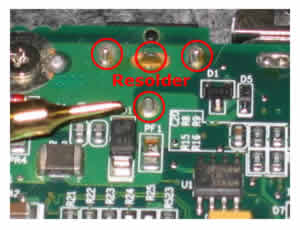 I have provided a picture that if you look very closely at the base of the pin as it goes through the circuit board there is a slight gap between the pin and the solder it used to be attached to.
I have provided a picture that if you look very closely at the base of the pin as it goes through the circuit board there is a slight gap between the pin and the solder it used to be attached to.
I search all over the internet and the only resolution I could find for this problem was to have the motherboard replaced. It appears that is not the case. I repaired it 6 hours ago and it hasn’t failed since.
86 comments February 6th, 2006
Toshiba Satellite M35X and Satellite A75 power jack and battery charge problem
A bad connection between DC-IN power jack on the system board and the system board is a very common problem with Toshiba Satellite M35X and Toshiba Satellite A70/A75 notebooks. If your laptop is out of warranty, then you can fix the problem by resoldering DC-IN jack on the system board. If it’s still under warranty, it would be fixed at no charge to you.
Problem symptoms:
- Laptop randomly shuts down without any warning.
- Power LED and battery charge LED start flickering when you wiggle the power cord or the AC adapter tip on the back or your laptop.
- The battery will not get charged.
- When you plug AC adapter, the laptop appears to be dead and there is no LED activity at all (DC-IN jack on the system board is broken).
To fix the problem, you have to take your laptop apart, remove the system board to resoleder or replace the DC-IN jack. Toshiba Satellite M35X and Toshiba Satellite A70/A75 disassembly guides will help you to remove the system board. Take a closer look at the power jack on the system board with a magnifying glass. In most cases you get the power problem because of a bad connection between the DC jack and the system board, you’ll see a crack between the DC jack connector and the system board.
Here is an example of Toshiba Satellite M35X power jack. The crack occurs between the DC jack pin and the system board.


In some cases the connection is good, but the DC jack is bad itself. You can find a new DC jack for Toshiba Satellite M35X and Toshiba Satellite A70/A75 laptops on eBay. Search for DC jack M35X or DC jack A75.
How to resolder laptop power jack yourself.
UPDATE:
Sometimes, after you replace the jack, you can see that the system board doesn’t get power at all. The battery will not charge and the power LED will not light when you plug in the AC adapter. So, here’s a possible explanation.
When a connection between the positive pin and the motherboard breaks (cracks), the power jack gets loose. You can feel it when you plug in the adapter plug. A loose power jack can damage the trace inside the hole in the system board. Take a look at the picture.
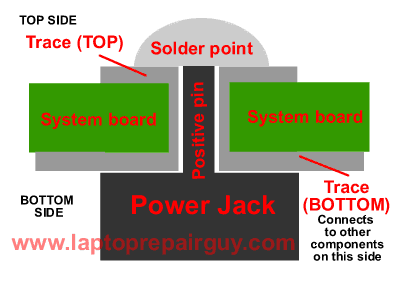
As you see, the positive pin goes through the hole in the system board and you solder it on the top side. Right? What if the trace between the top side and the bottom side is broken somewhere inside the hole? I’ve seen it before a few times. In this case everything looks nice and clean on the top side. When you plug in the AC adapter, you get normal voltage readings between “+” and “-“ pins on the top side, but the power DOESN’T go to the motherboard at all, because there is no connection between the top and bottom sides. Test with a multimeter if there is a connection between the top and the bottom.
If the trace inside the hole is broken you still can fix it. You can run a wire to connect the top and the bottom sides. Be careful not to short something on the board.
Update:
Here’s another solution to fix the power jack problem, it shows how to relocate the power jack outside the laptop base. Check it out here: Toshiba Satellite A75 failed power jack workaround.
When you repair a loose power jack, it’s a good idea to check the jack on both sides of the motherboard. When you remove the top cover from a Toshiba Satellite A70/A75 laptop you can see only points where the jack is soldered to the motherboard as it shown on the second picture in this post, but you cannot see the jack itself as it shown on the first picture.
Removing the motherboard from Satellite A70/A75 laptop is a good idea because the jack itself might has a broken “+” pin, as it shown on the picture below. If the “+” broke off the base, you’ll have to replace the jack.
UPDATE:
Today I received another well written and well documented guide about fixing Toshiba Satellite M35X power connector issue. This guide was submitted by Stephen Macuch. Thank you Stephen for great pictures and detailed instructions.
If you are tired of fixing your laptop and want to sell it for parts you can do it here:
Any Notebook Part - free classifieds. Only laptop stuff.
501 comments January 28th, 2006
Why my Toshiba laptop suddenly shuts down by itself without warning?
“My Toshiba laptop suddenly shuts down by itself without any warning. Sometimes it works fine for hours, sometimes it shuts down in 10-15 minutes.” This complaint we hear from our customers over and over again. About 15-20% of all Toshiba laptops we get for repair, suffer from an overheating problem. Yep, OVERHEATING!
This is one of the most common problems with Toshiba laptops we deal with.
Indications of laptop overheating problem:
- The keyboard and the bottom of your laptop are very hot when the laptop is working.
- The CPU fans are working all the time at maximum rotation speed and operate much louder than before.
- The laptop suddenly shuts down by itself without warning. When it just started, the laptop was shutting down after 1-2 hours and how it shuts down after 5-10 minutes of operation.
- The laptop works fine when it runs idle, but shuts down as soon as you start using any memory demanding applications (DVD player, image editing software, video editing software, etc.).
Solution:
If the CPU heatsink is not clogged with dust and lint completely, you can use canned air and just blow it inside the laptop through the openings on the bottom and on the sides. It’s nice as a precaution measure, but it might not work if your laptop already has a problem and the heatsink is completely clogged.
- Open the laptop case, so you can access the CPU fan and the heatsink. In some cases you can access the heatsink through the latch on the bottom of the laptop. Sometimes (for example Toshiba Satellite A70/A75) you have to open the laptop case all the way down.
- Carefully disconnect the fan cables on the system board and remove the fan. If the fan makes unusual sound when it spins (grinding sound), I would recommend to replace the fan.
- Clean the fan and the heatsink with compressed air.
- I would also recommend removing old thermal grease from the CPU and applying new grease for better heat conductivity.
UPDATE: I just received a nice tip from MC N’Colorado. I think it could be useful for all of you with guys:
I decided to use a shop vac to suck the dust out and it worked. I tested it by letting the machine run all night and it worked. It’s been a couple of weeks now and I’m glad I did it. I was ready to take the machine apart, now I’m glad I didn’t. I’d suggest you use a heavy duty shop vac to clean out the fan and heat sinks first.
I completely agree. Try to fix the problem without taking the laptop apart first but I would recommend using a powerful air compressor instead of a vacuum cleaner.
If your laptop is still under warranty, you can take it to any Toshiba Authorize Service Provider and fix the problem at no charge to you.
Toshiba laptop disassembly guides with pictures and instructions.
Toshiba Satellite A15 Clogged Heatsink

Toshiba Satellite A35 Clogged Heatsink

Toshiba Satellite P15 Clogged Heatsink. Absolute champion!

677 comments January 4th, 2006
Why Toshiba Tecra TE2100 laptop locks up or will not boot at all?
Why Toshiba Tecra TE2100 laptop locks up or will not boot at all?
One of our biggest customers use a lot of different Toshiba laptops and one of the models is Toshiba Tecra TE2100. We repaired many of these units and we noticed that some of them had very similar problems:
- Laptop locks up when you move it or sometimes freezes by itself. The video is still on, but the acupoint (keyboard mouse) and the keyboard itself do not work anymore.
- You can start the laptop, but you see CMOS (RTC) battery error on start up. After you clear the error, the laptop boots fine. After you reboot the laptop, you get the same error.
- Laptop will not boot at all. There is no power or power LED blinking. There is no hard drive activity. There is no external or internal video.
- When you press power button, laptop shows some activity, but there is no video on LCD screen.
At the beginning, when we just started working on this model, we tried to fix CMOS (RTC) battery error by replacing the RTC battery. Unfortunately, it didn’t help to fix the problem at all. We found that the main culprit of the problem is a poor connection between the system board and the power board (CMOS battery is connected to the power board). In some cases you can fix the problem by reseating the power board. Carefully disconnect if from the system board and connect it back. Turn on the laptop and see if it fixed your problem. If it didn’t help, most likely you have to replace the system board and the power board. Unfortunately, I cannot say exactly which one is causing the problem, the system board or the power board. The same story with laptop lock ups, try to reseat the power board.
You can fix a video problem by reseating the video card. We noticed, that over time the video board pops up from its connector on the system board and you can get video if you push it back in place.
Conclusion: before you start replacing parts, disassemble the laptop and try to fix the problem by reseating the power board and the VGA board. My disassembly guide for Toshiba Tecra TE2100 can help you to take apart the laptop.
Posts filed under 'Toshiba Part Number'
I want to replace a failed part in the Toshiba laptop myself. How can I find the part number?
 If your Toshiba laptop is not under warranty anymore and you have decided to open and repair it yourself , then you should know how to find a part number for the laptop part you want to replace. Almost every part and cable in Toshiba laptops has its own part number and should be replaced only with the same part or a substitute part. To find the part number look for a sticker or for a sign on the part. Toshiba part number would be something like V000040870, A000004270, P000343780, etc. After you find the part number you can search here.
If your Toshiba laptop is not under warranty anymore and you have decided to open and repair it yourself , then you should know how to find a part number for the laptop part you want to replace. Almost every part and cable in Toshiba laptops has its own part number and should be replaced only with the same part or a substitute part. To find the part number look for a sticker or for a sign on the part. Toshiba part number would be something like V000040870, A000004270, P000343780, etc. After you find the part number you can search here.
If you cannot find a part number for your Toshiba laptop, I can help you. Just leave me a comment with the part name you are looking for, the laptop model name and the laptop model number. For example: laptop model name Toshiba Satellite A75-S211 and laptop model number PSA70U-0WK00G. This information is located on the sticker on the bottom of your laptop.
I would be able to help to find a part number only for laptops sold in the USA.
Here are more tips for finding a correct part for your notebook.
UPDATE:
I just started a new project - free laptop repair related classifieds.
You can see this site here: Any Notebook Part
If you are selling new or used laptop parts, used laptops, you can place your ad on this site. It’s free.
You can request parts too, maybe somebody has them for sale.



9 komentar:
Hey thanks man!! you are so good. I think this the perfect work. Laptop Repairs Melbourne
It's going to be finish of mine day, but before ending I am reading this fantastic piece of writing to increase my know-how.
my weblog: make money as an affiliate
Also see my webpage :: freiwillige Krankenversicherung Vergleich
Just wish to say your article is as surprising. The clearness on your submit is simply cool and that i can suppose you are knowledgeable in this subject.
Fine along with your permission allow me to grasp
your RSS feed to stay updated with drawing close post.
Thank you one million and please carry on the enjoyable work.
Take a look at my website :: click the next internet page
I am really inspired with your writing abilities and also
with the structure in your blog. Is this a paid topic or
did you customize it your self? Either way stay up the nice high quality writing, it's uncommon to look a great blog like this one these days..
Feel free to surf to my homepage: simply click the next website page
Just wish to say your article is as astounding. The clarity in
your post is simply excellent and i could assume you are an expert
on this subject. Fine with your permission let me to grab your feed to keep up to date with
forthcoming post. Thanks a million and please continue the enjoyable work.
Feel free to visit my blog post: www.paysage-en-herbe.com/documentations/encyclopedie/index.php
What's up, its good piece of writing regarding media print, we all understand media is a enormous source of information.
My webpage :: Kredit trotz Schufa - sofort Kredit schnell und fair ohne Vorkosten!
Hello, i think that i saw you visited my blog so i came to “return the favor”.
I am attempting to find things to improve my web
site!I suppose its ok to use a few of your ideas!!
Also visit my web-site: best website host uk
I am actually thankful to the owner of this web page who has
shared this impressive paragraph at here.
Check out my blog Markenmode Online Shop
magnificent submit, very informative. I wonder why the
other experts of this sector don't realize this. You must proceed your writing. I am sure, you've a great readers' base already!
Here is my website ... Zusätzliche Ressourcen
Posting Komentar